Below is a list of the Digital Wallet apps available with WyHy's Credit Cards for all devices, including wearables! Click on the links to learn more, download the app and find a list of retailers that accept each app.
APPLE PAY
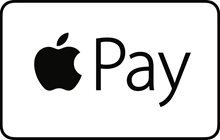
-
Download App
-
Requirements & Instructions
-
List of Major Retailers
-
How to Find Local Retailers
-
On iPhone, open the Maps app
-
Search for the place you want to use Apple Pay
-
Tap on the location to bring up its information
-
From the bottom of the screen, swipe up to scroll down to the extra info on the location
-
Below hours and above Yelp reviews, there will be a Useful to Know section or something of the like
-
Look for the Apple Pay logo or something that says, “Accepts Apple Pay”
SAMSUNG PAY

-
Download App
-
Requirements & Instructions
-
Samsung Pay is available pretty much everywhere!
-
Samsung Pay will work at terminals that use NFC or MST—Magnetic Secure Transmission —payments
-
While you may be pretty familiar with NFC payments, Samsung phones are the only ones using MST to render payments
-
MST Technology allows your phone to trick a terminal into thinking a card has been swiped by using a magnetic field. Using this technology your phone is able to magnetically swipe at terminals as though it were a real card, even if the terminal does not support tap and pay
-
Essentially what you need to use Samsung Pay is a terminal where it is possible to just tap or magnetically 'swipe' your phone in order to pay—it's really that simple!
Google Pay
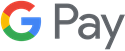
-
Download App
-
Requirements & Instructions
-
List of Major Retailers
-
How to Find Local Retailers
-
Open the Home tab in the Google Pay app and scroll to the very bottom
-
There will be an option labeled as ‘Use Google Pay Neaby’
-
By default, it shows you the three closest stores that will accept Google Pay including the retailer’s physical address. At the bottom of the list, you can press the 'See More' button to see a long list of stores that will accept this form of payment.